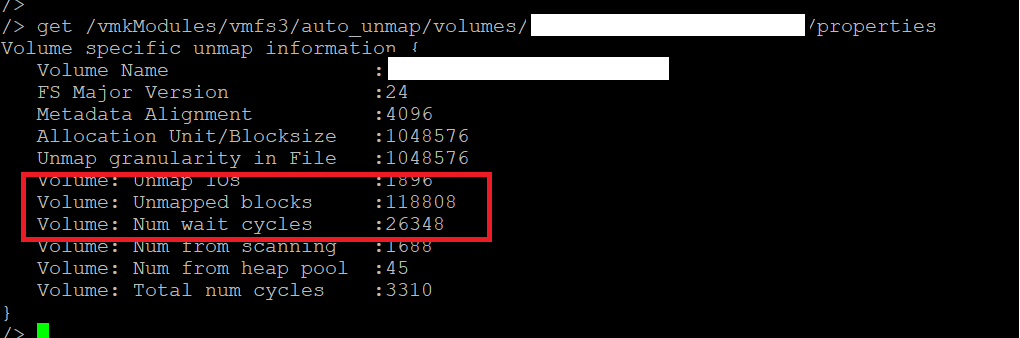We recently realized the free space value on a single datastore in our VMware datastore cluster wasn’t matching the value of free space we were seeing on the backing device sitting on your VPLEX arrays. Not even close, as a matter of fact the underlying VLPEX distributed volume was fully utilized.
This clearly suggested something was going wrong with the deleted block unmap process.
To troubleshoot I jumped on a ESX host which has access to the particular datastore and run some esxcli cmds.
NOTE – You will need the naa number of backing device to run these cmds.
I first run the following cmd to get some details on the backing device.
esxcli storage core device list -d naa.60001440000000XXXXXXXXXXXXXXXXX
Display Name: EMC Fibre Channel Disk (naa.60001440000000XXXXXXXXXXXXXXXXX)
Has Settable Display Name: true
Size:
Device Type: Direct-Access
Multipath Plugin: NMP
Devfs Path: /vmfs/devices/disks/naa.60001440000000XXXXXXXXXXXXXXXXX
Vendor: EMC
Model:
Revision: 6200
SCSI Level: 4
Is Pseudo: false
Status: on
Is RDM Capable: true
Is Local: false
Is Removable: false
Is SSD: false
Is VVOL PE: false
Is Offline: false
Is Perennially Reserved: false
Queue Full Sample Size: 0
Queue Full Threshold: 0
Thin Provisioning Status: unknown
Attached Filters:
VAAI Status: supported
Other UIDs: vml.02002601000001440000000XXXXXXXXXXXXXXXXXXXXXXXXXXXXX
Is Shared Clusterwide: true
Is SAS: false
Is USB: false
Is Boot Device: false
Device Max Queue Depth: 32
No of outstanding IOs with competing worlds: 32
Drive Type: unknown
RAID Level: unknown
Number of Physical Drives: unknown
Protection Enabled: false
PI Activated: false
PI Type: 0
PI Protection Mask: NO PROTECTION
Supported Guard Types: NO GUARD SUPPORT
DIX Enabled: false
DIX Guard Type: NO GUARD SUPPORT
Emulated DIX/DIF Enabled: false
The bit of this dump you need to pay attention to is the Thin Provisioning Status – which is set to unknown!
I then ran the following cmd to find out the vaai status of backing device.
esxcli storage core device vaai status get -d naa.60001440000000XXXXXXXXXXXXXXXXX
VAAI Plugin Name:
ATS Status: supported
Clone Status: supported
Zero Status: supported
Delete Status: unsupported
And as we can see the Delete Status is set to unsupported, meaning auto unmap for this datastore won’t work.
Delete Status is unsupported because the backing device is considered as a Thick Provisioned volume, i.e. Thin Provisioning Status: unknown.
So I jumped on the VPLEX and run the following cmds under vplexcli.
VPlexcli:/clusters/cluster-1/virtual-volumes/VOLUME NAME> ll
Name Value
-------------------------- ----------------------------------------
block-count 1073741824
block-size 4K
cache-mode synchronous
capacity 4T
consistency-group CG_XXX
expandable true
expandable-capacity 0B
expansion-method storage-volume
expansion-status -
health-indications []
health-state ok
initialization-status -
locality distributed
operational-status ok
recoverpoint-protection-at []
recoverpoint-usage -
scsi-release-delay 0
service-status running
storage-array-family
storage-tier -
supporting-device dd_VOLUME NAME
system-id VOLUME NAME
thin-capable true
thin-enabled disabled
volume-type virtual-volume
vpd-id VPD83T3:60001440000000XXXXXXXXXXXXXXXXX
Oh no! The thin-enabled feature of volume is set to disabled.
To enable this feature ran the following cmd.
VPlexcli:/clusters/cluster-1/virtual-volumes/VOLUME NAME>set thin-enabled true
Then carried out a rescan on the ESX host and run the same esxcli cmd to check the vaai status.
esxcli storage core device vaai status get -d naa.60001440000000XXXXXXXXXXXXXXXXX
VAAI Plugin Name:
ATS Status: supported
Clone Status: supported
Zero Status: supported
Delete Status: supported
And the Delete Status changed to supported!
I then cranked up the reclaim rate to 2000 MB/s and in no time the unused datastore blocks were claimed back by the VPLEX volume.
To make sure reclaim process was actually taking place I used esxtop and vsish.
Enter esxtop under esxcli then type “u” then “f” then select VAAI statistics with “o”.
Watch the two DELETE counters and MBDEL/s.
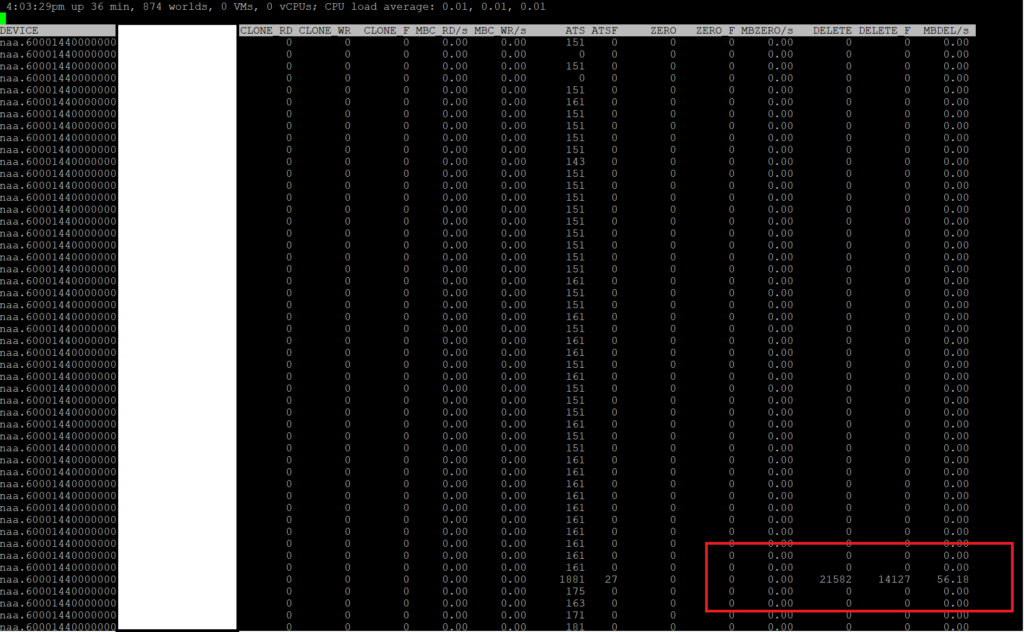
Enter vsish under esxcli then type following cmd.
get /vmkModules/vmfs3/auto_unmap/volumes/VOLUME NAME/properties